System
System Settings
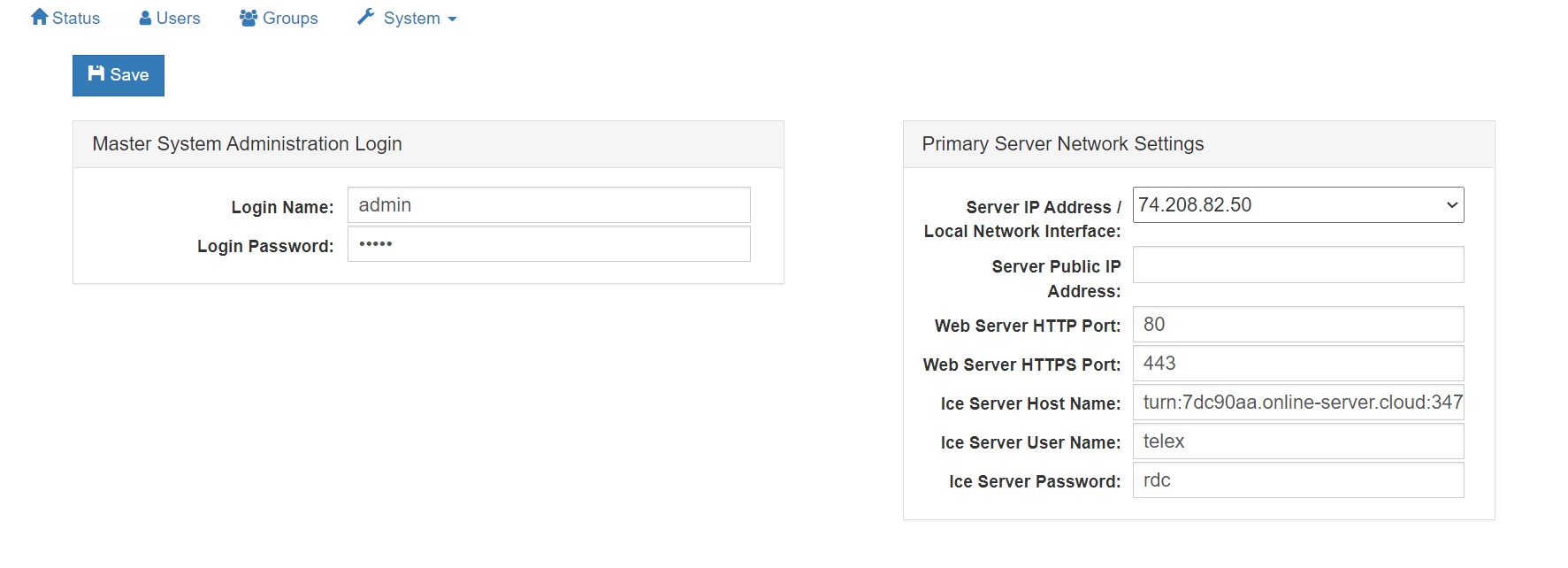
Master System Administrator Login : Displays and allows you to edit the master system administrator login name and login password.
Primary Server Network Settings
Server IP Address / Local Network Interface: The IP address of the server hosting the
Server.
Server Public IP Address: The public IP address that is used to route data to the Server’s IP address within the LAN. This is only used when Network Address Translation (NAT) is being used on your LAN.
Secondary (Failover) Server Network Settings
If you wish to set up a failover server for a second Server, and have purchased
‘Redundancy’, enter the relevant values. In an instance of a hardware or connectivity
failure client applications will reconnect to the failover server. Refer to Section 6 of the
Telex RDC Server User Guide for a detailed description of the failover capability.
Server IP Address: The IP address of the machine hosting the Telex RDC Server.
Failover Settings (visible only if the server is licensed for this feature)
Failover Activation Delay: Set the amount of time to delay the failover from coming online in place of the Primary Server.
Automatic Failback: Define when to restore the Primary Server. Choose the setting that best fits your procedures.
User Interface Settings
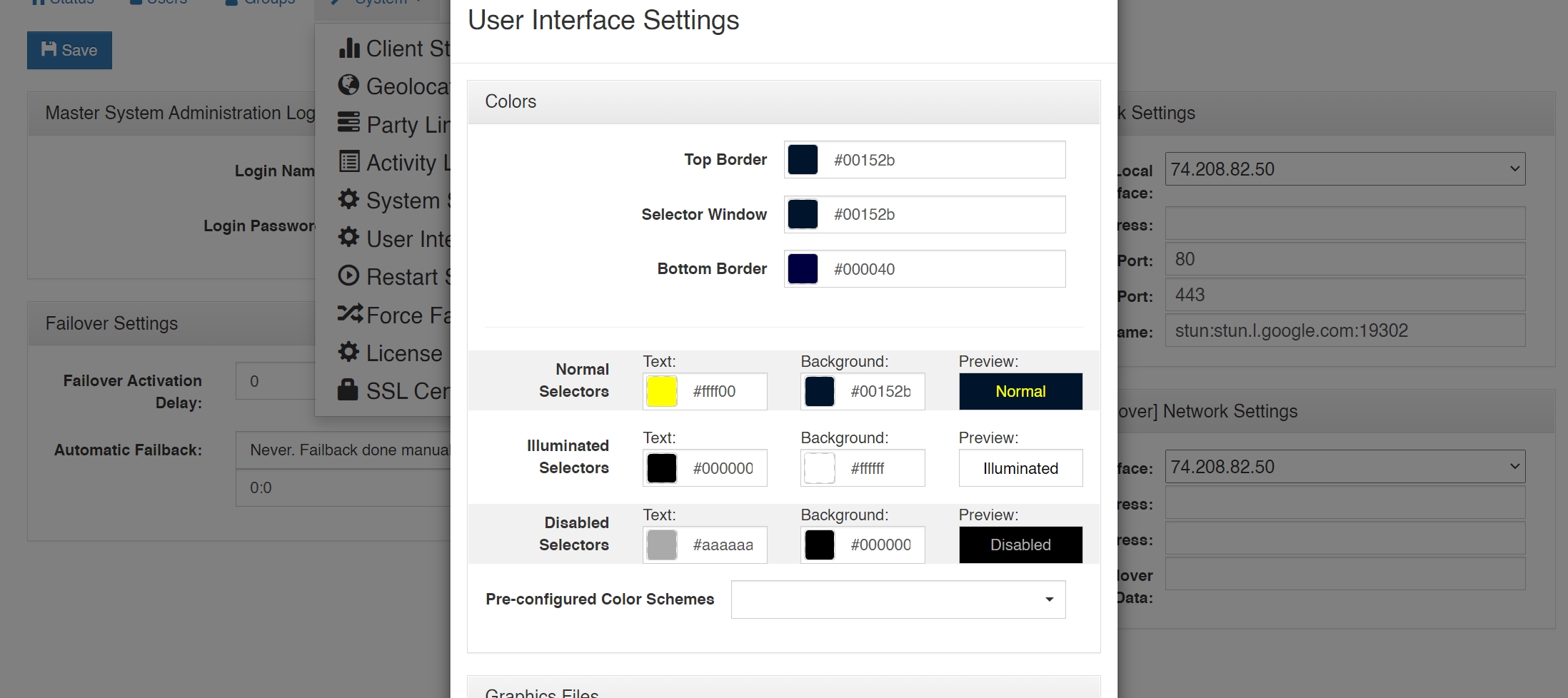
This allows customizations of the VCP GUI such as the Colors (Background and Text), Selector Spacing, and 24-bit PNG graphic files that can be uploaded such as a logo.
Restart System: This feature restarts the system. A warning message will first appear noting that selecting this feature will temporarily render the system inoperable and asking if you wish to proceed. This feature is only available to the system administrator logged in with the master username and password.
Force Failover: Forces the Primary to relinquish control to Secondary Server.
Force Failback: Forces the Secondary to relinquish control to Primary Server.
Certificates
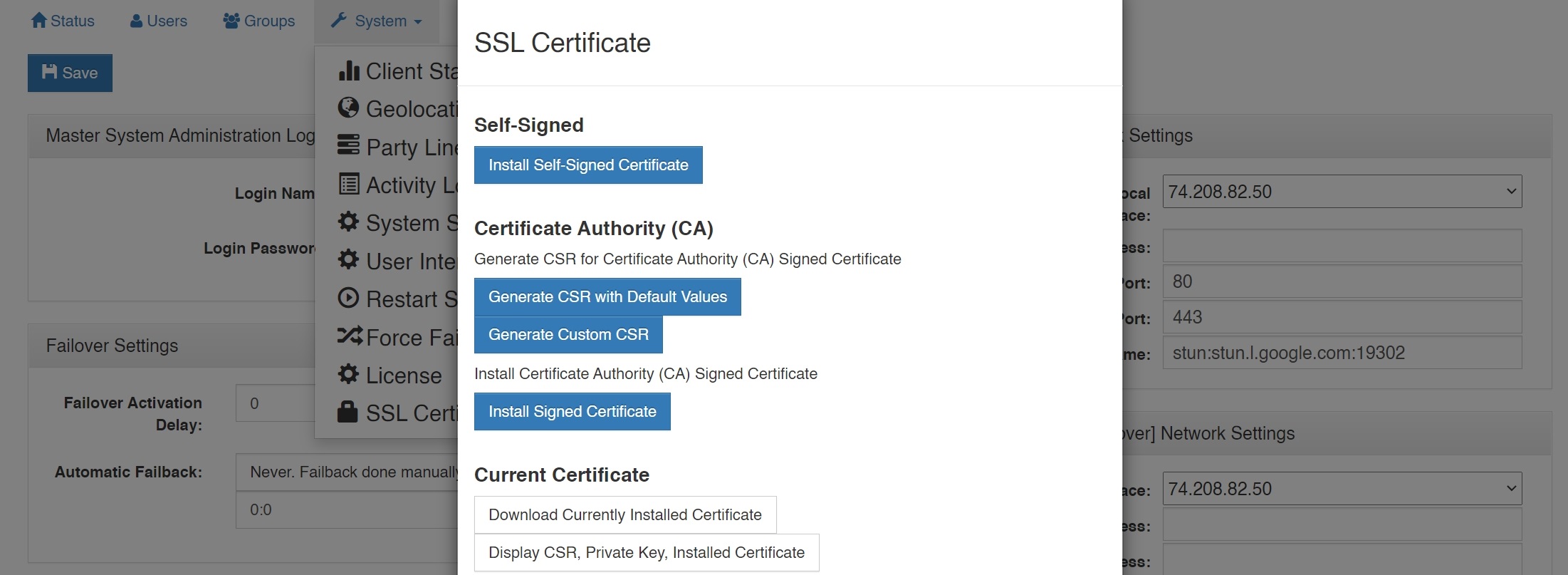
Telex RDC Server generates its own self-signed certificate upon initial launch. All data transmitted between the Telex RDC Server and the System Administration as well as the Telex RDC app is encrypted. However, browsers will display a warning because a self-signed certificate is being used. It is possible to install a certificate signed by a Certificate Authority in which case no browser warning will be displayed.
Install Self-Signed Certificate: Generates and installs a self-signed certificate onto the Telex RDC server.
Generate CSR with Default Values: Prompts the user for the Domain Name(s) with which to generate a CSR to send to a Certificate Authority.
Generate Custom CSR: Prompts the user for Domain name(s), Organization Name, County Name, and State/Province. These values are used to generate a CSR to send to a Certificate Authority.
Install Signed Certificate: Installs a certificate generated by a certificate authority.