RDC Server Upgrade Instructions
Note: Upgrading your server version will not erase any existing settings or configuration.
To upgrade RDC Server:
- Using Windows Services (Task Manager → Services), stop the RDC Server Services for the hosting machine.
- In Windows Explorer, navigate to
C:\Program Files\Telex. - Copy the folder named RDC Server.
-
Paste the folder to the desktop.
This is a backup of the previous system. -
Download the current version of RDC Server.
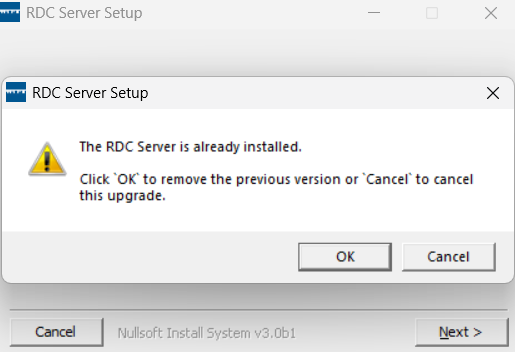
-
Browse to and double-click the downloaded file.
The executable first uninstalls the older version, and then prompts to proceed with the installation of the new version. -
Click OK.
The uninstall begins. -
When the uninstall is done, click Close.
The License Agreement screen appears. -
Click I Agree when prompted.
-
Click Next when prompted.
The installation starts.
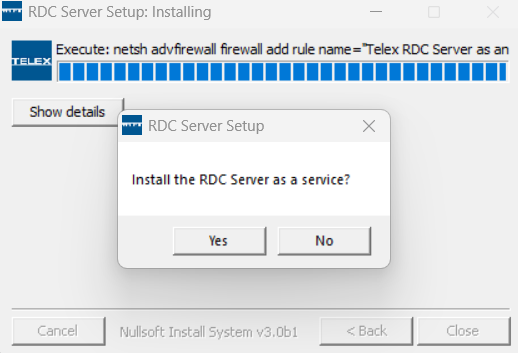
-
Towards the end of the installation, a pop-up window appears asking if you wish to run the RDC Server as a service.
-
Once the install is complete, a web browser appears with the RDC Administration screen.
-
Log into your system.
-
Verify the latest version is running.